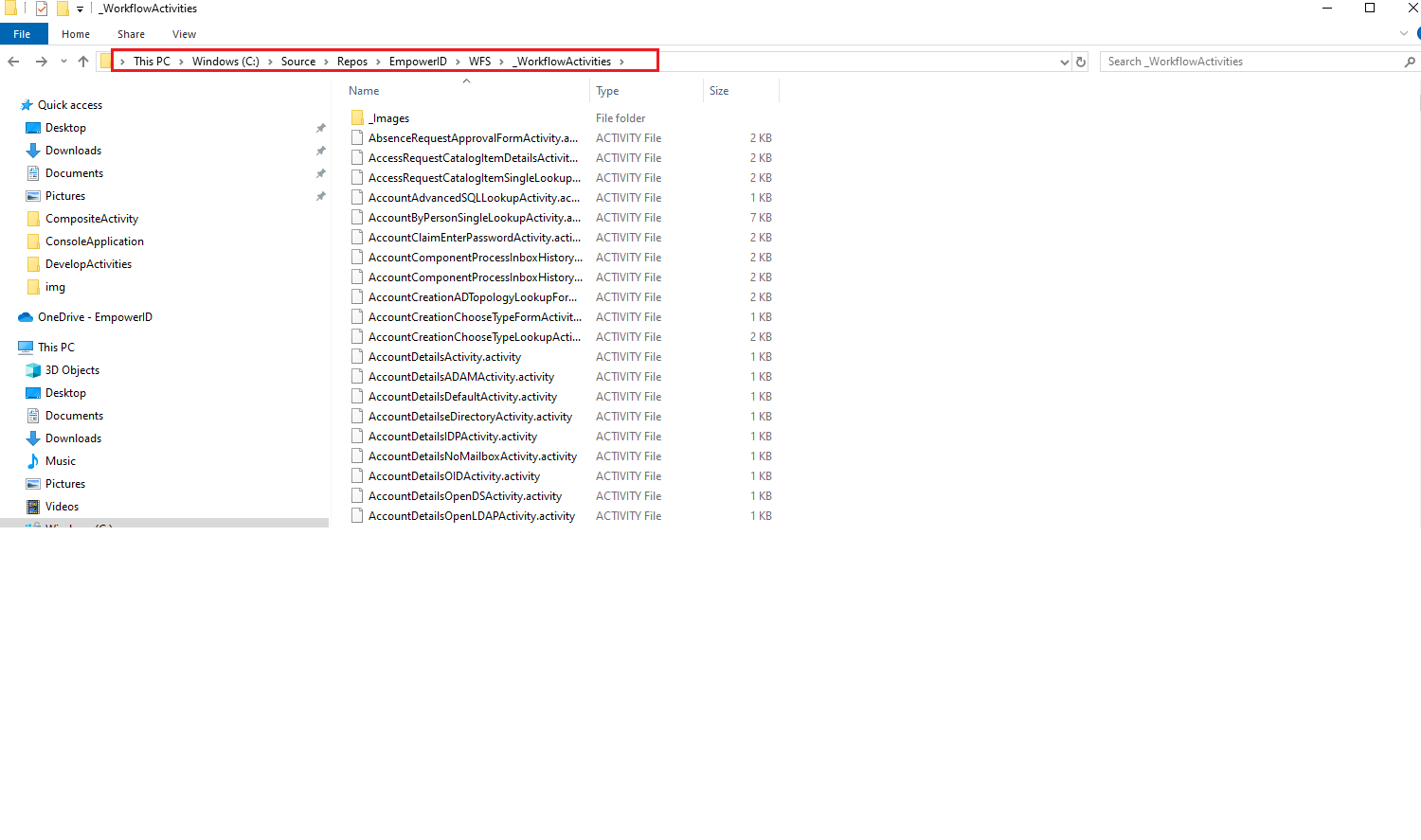Developing Activities
Activities represent the action or logic for a specific process within a workflow and are comprised of properties and methods that perform the action of a workflow while maintaining the state of that workflow. Think of activities as reusable methods that we create once and use in different places.
- Activities expose easy-to-use properties.
- Properties can be inputs or outputs.
Types of Activities
Flowchart Activity
It allows you to develop activities with as much complexity as a workflow because it uses a flow chart designer.
Sequential Activity
Uses a designer but enforces a top-to-bottom, sequential execution flow. Considered a legacy activity best suited for simple, linear processes.
Composite Activity
It has no visual designer and is developed entirely through code. Used to implement special, custom functionalities not achievable with standard activity combinations.
Some Commonly use Activities
- Form Activities
- Operation Activities
- Bubble Activities
- Confirm Activities
- System Code Activities
- System Parallel Activities
- System If Else Activities
Let's understand about the activities with an example. Here we have a workflow with an activity placed on it, Edit Multi Form (Activity Type: Flow Chart). Refer to the image below: the left side shows the activity in the workflow, while the right side displays the code written within that activity.
The color of the Activity code shape is red.
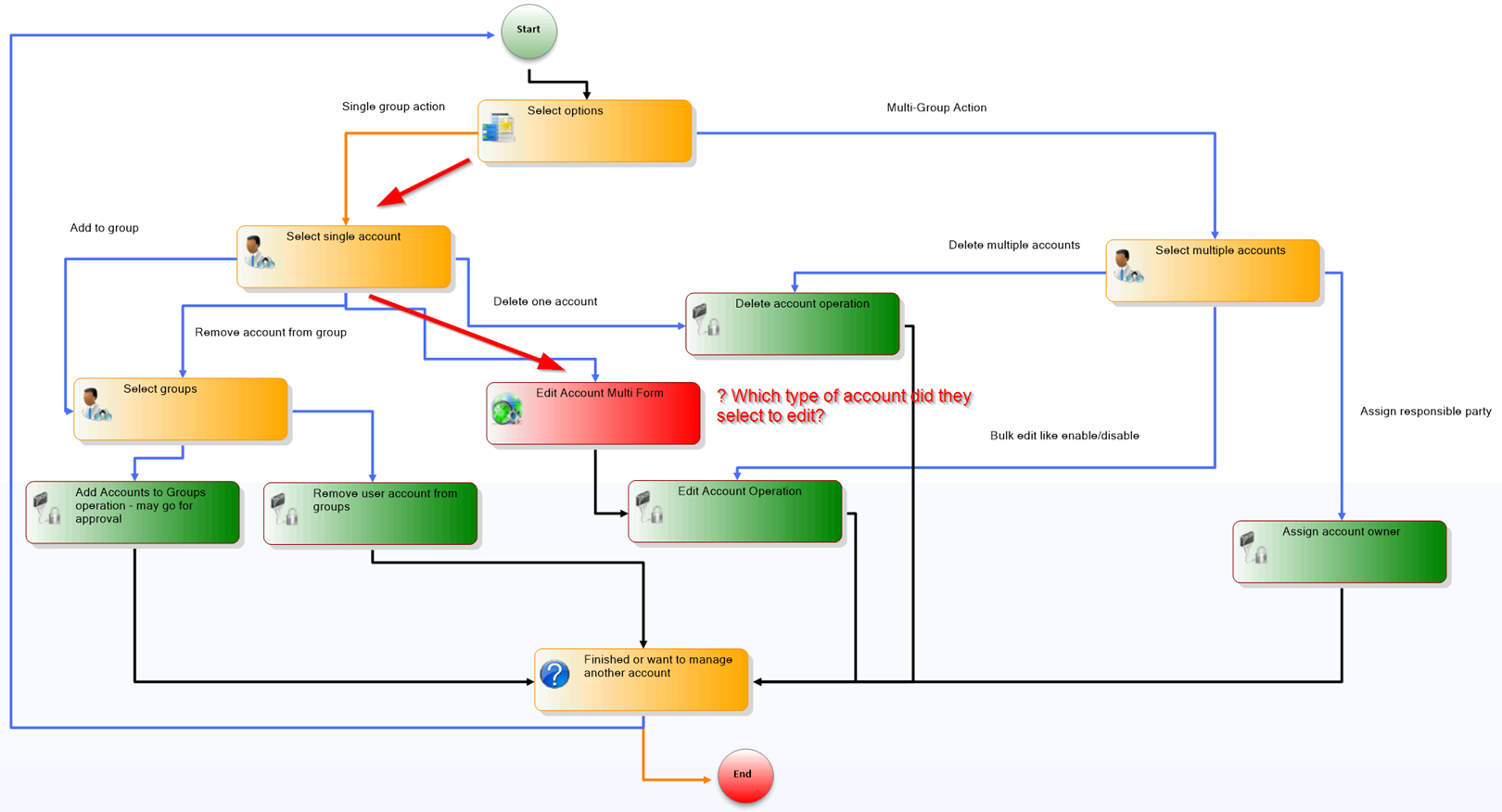
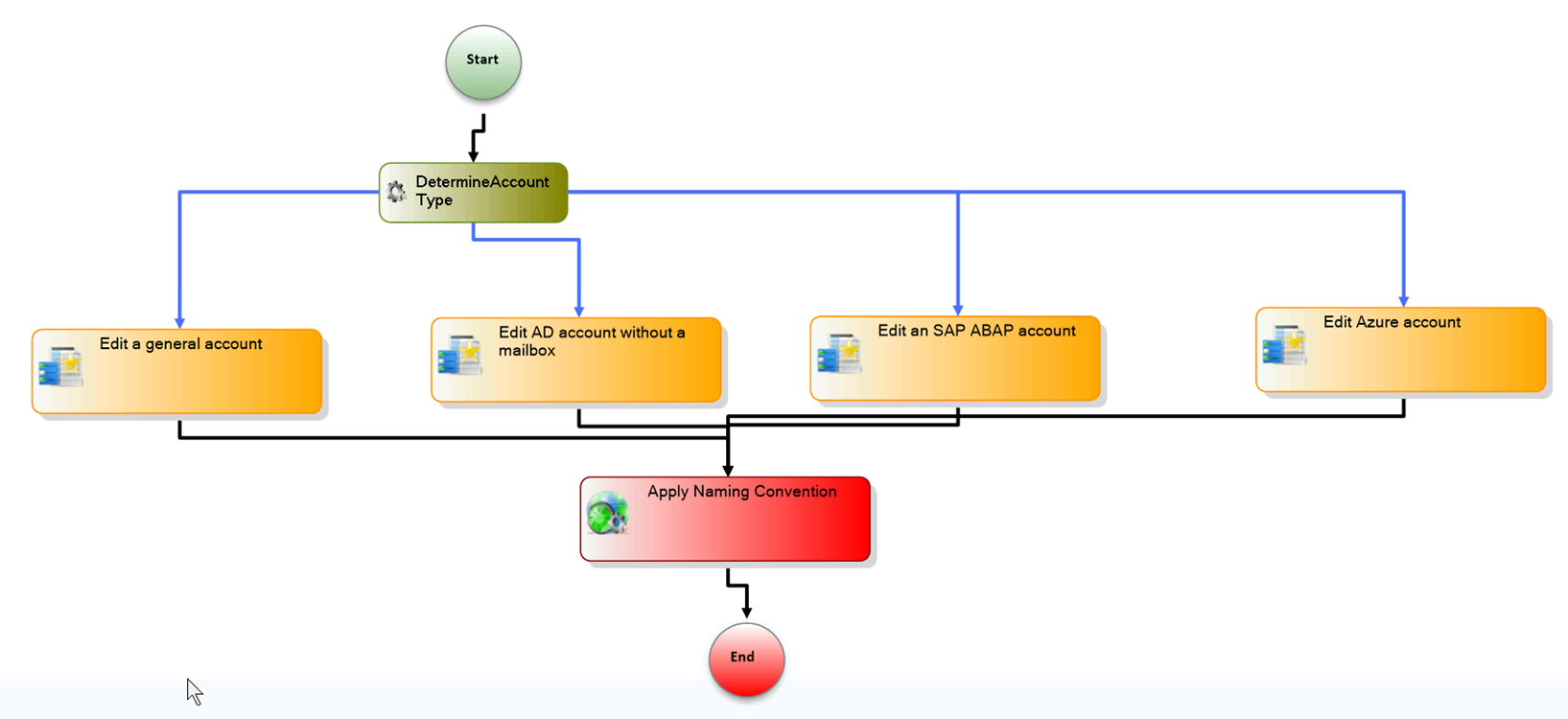
On the first form (Select Options), I have included an option list for selecting the different accounts for the editing purpose, like the AD account, SAP account, and so forth. Based on this selection, I can edit the account, so I have written all this logic inside the Activity (Edit Account Multi Form). If you drill down, we determine the account type and perform these actions accordingly. If I hadn't written all this logic inside this activity, I would have had to include it in my workflow, which would have made it hard to read.
So, if in the future there comes a requirement to add one more system, I will open this activity and add the system here, and all the workflows using this Activity will gain the ability to edit that system.
Difference between Workflow and Flow Chart Activity
The Activity Designer and Workflow Designer have minor visual differences, such as the presence of a caption in the Workflow Designer. This subtle distinction may lead developers to unintentionally build an entire workflow within the Activity Designer. Since there is no simple way to convert an activity into a workflow, it is important to carefully verify which designer is being used when creating a process flow.
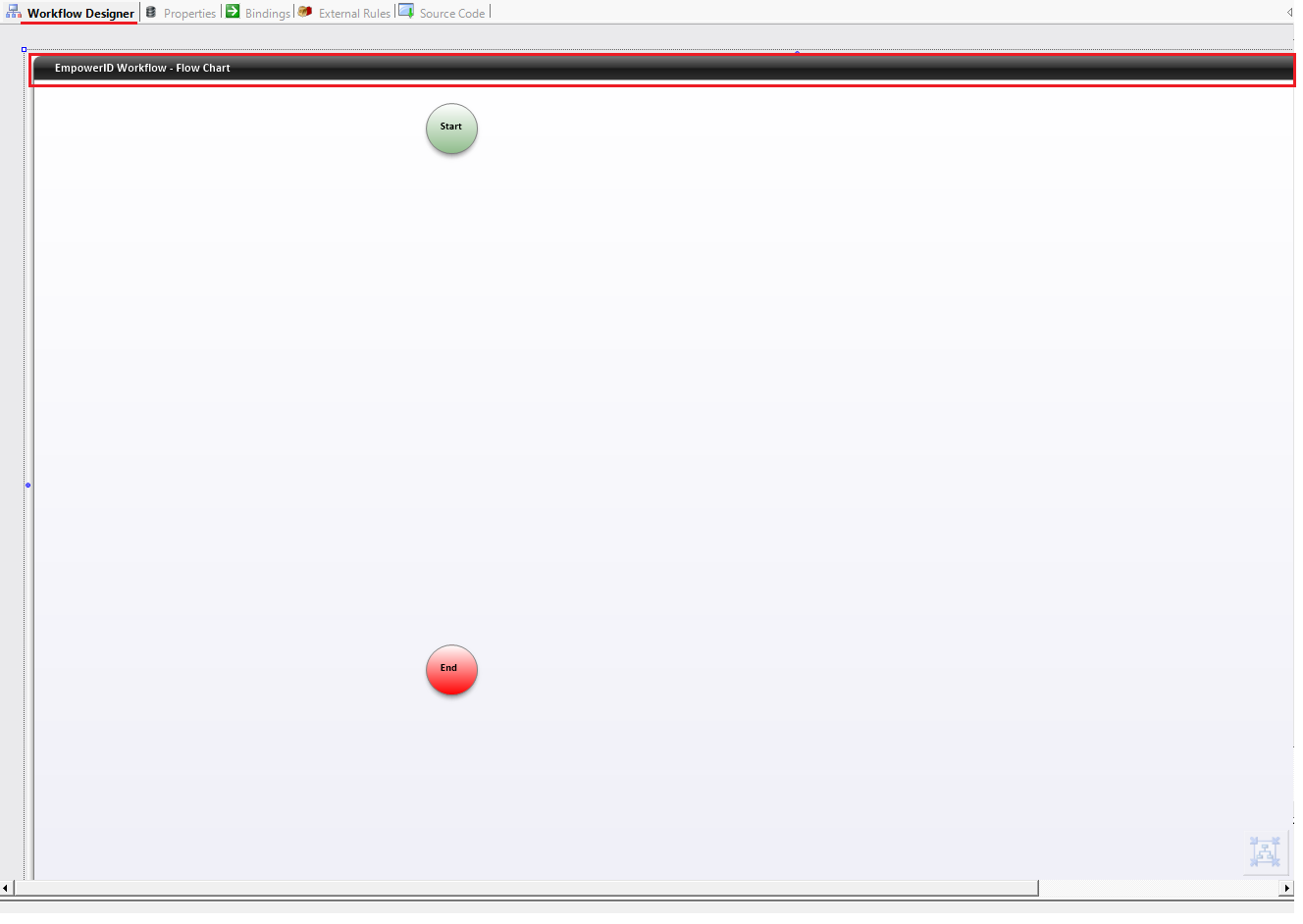
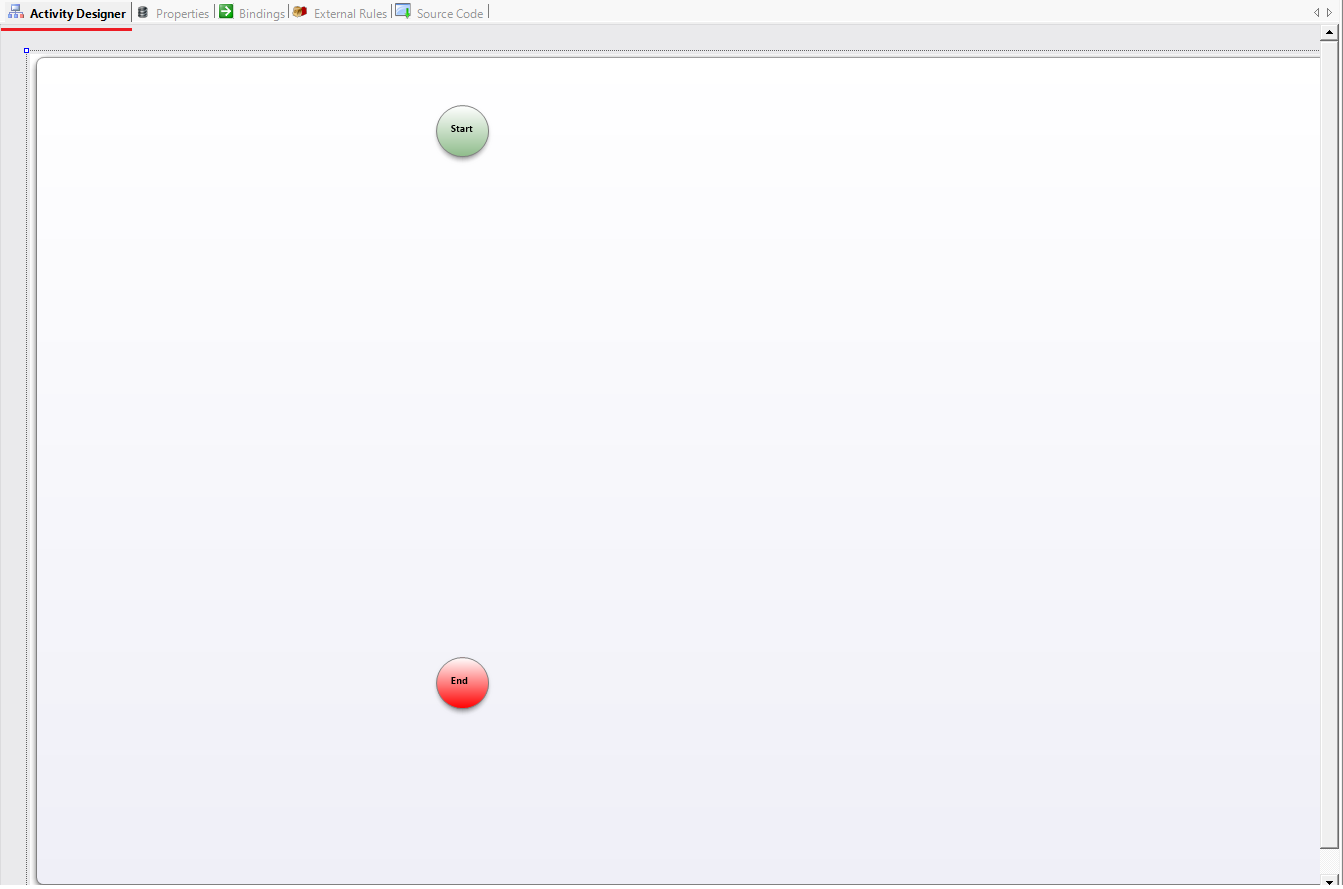
Finding Activities in Workflow Studio
Activities can be found within the Activities Tab in Workflow Studio, which contains the Activity Toolbox.
Key Points About Finding Activities:
-
The Activity Toolbox contains all available activities for use in workflows.
-
Activities are categorized, and you can use a drop-down menu to view activities within specific categories (e.g., user profile forms).
-
A search function is available to locate activities by name (e.g., "System Code Activity", "Group", "Zone").
-
To use an activity, click, hold, and drag it onto the designer canvas.
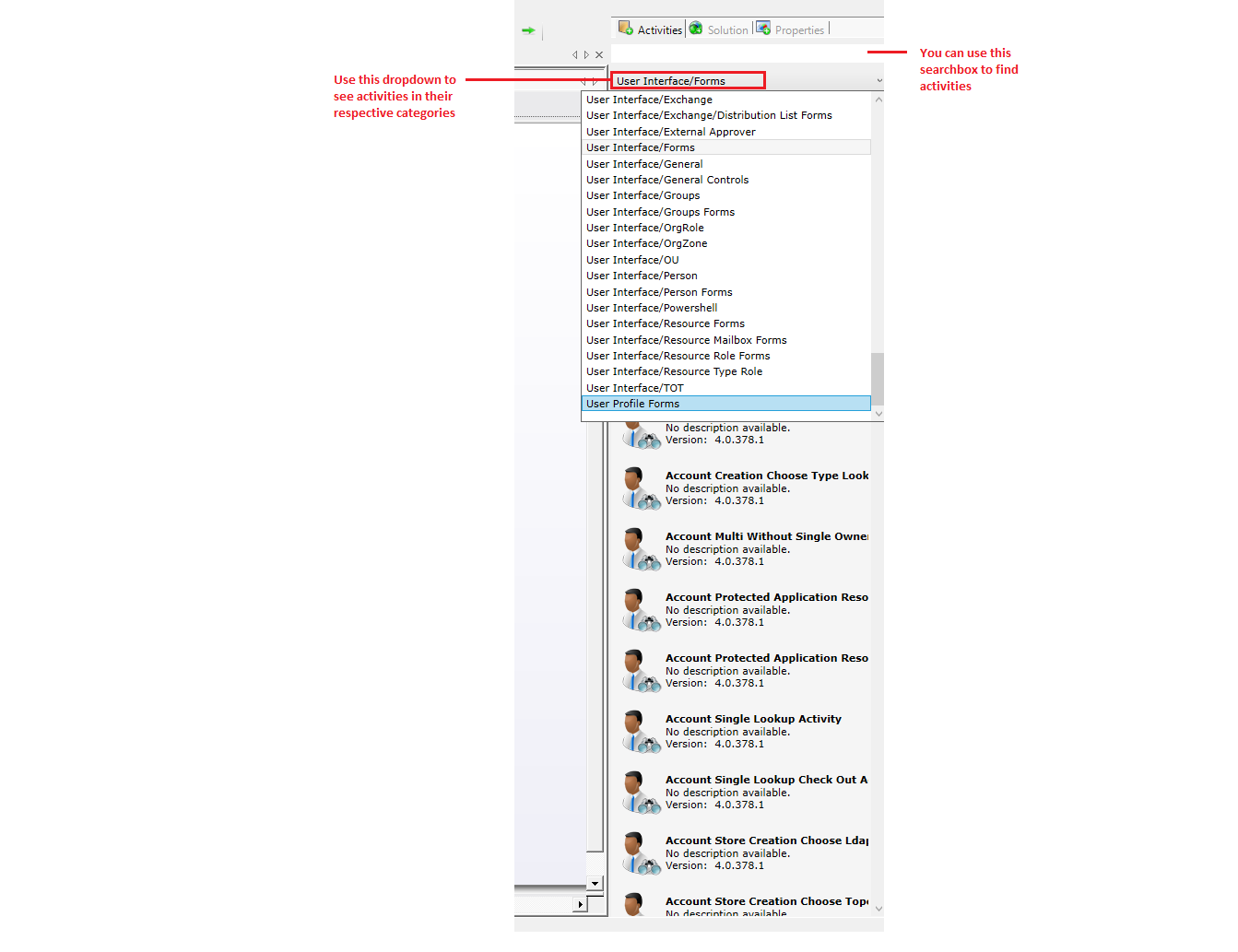
Understanding Activity Sources:
-
When an activity is published in Workflow Studio, it becomes available in the Activity Toolbox.
-
The Activity Toolbox loads activities from the Workflow Activities Folder on the file system.
-
Each activity in this folder has a corresponding JSON file containing metadata.
-
To share a custom activity, its JSON file must be pushed to the source control repository, and other developers must pull those changes to their local system.
-
In some cases, a restart of Workflow Studio may be required for newly published activities to appear in the toolbox.