Debug Permanent Workflows
-
If your permanent workflow is performing a critical task and you need to debug it, you can first disable your permanent workflow by unchecking the Enabled checkbox.
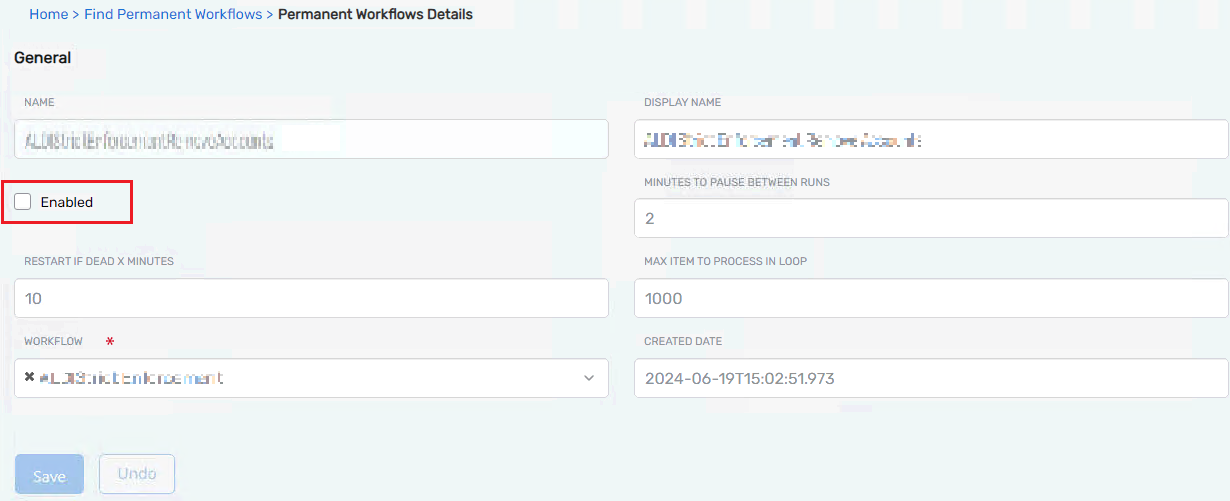
-
Open your permanent workflow in Workflow Studio, drag the line coming out of the ClaimWF activity, and join it with the DoWork system code activity.
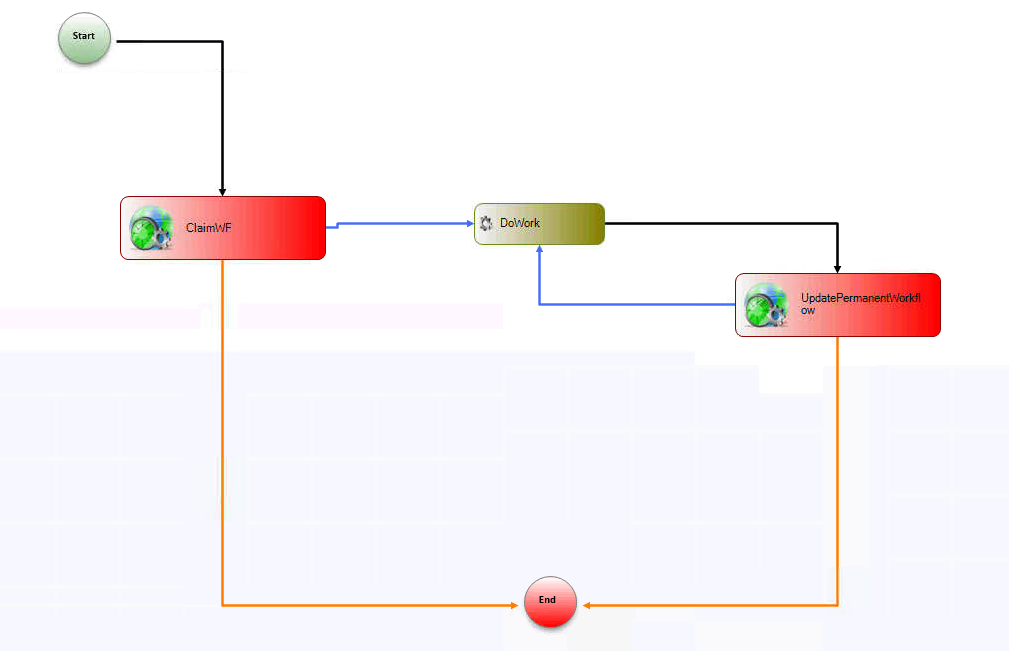
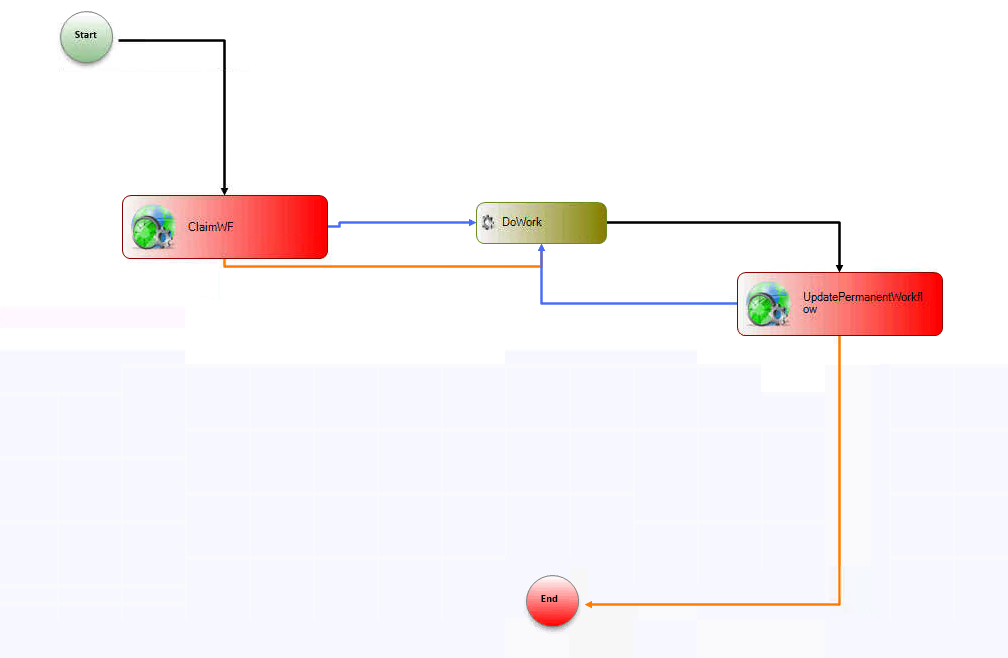
-
Now, in the code (DoWork_ExecuteCode), place logging wherever you want to place it.
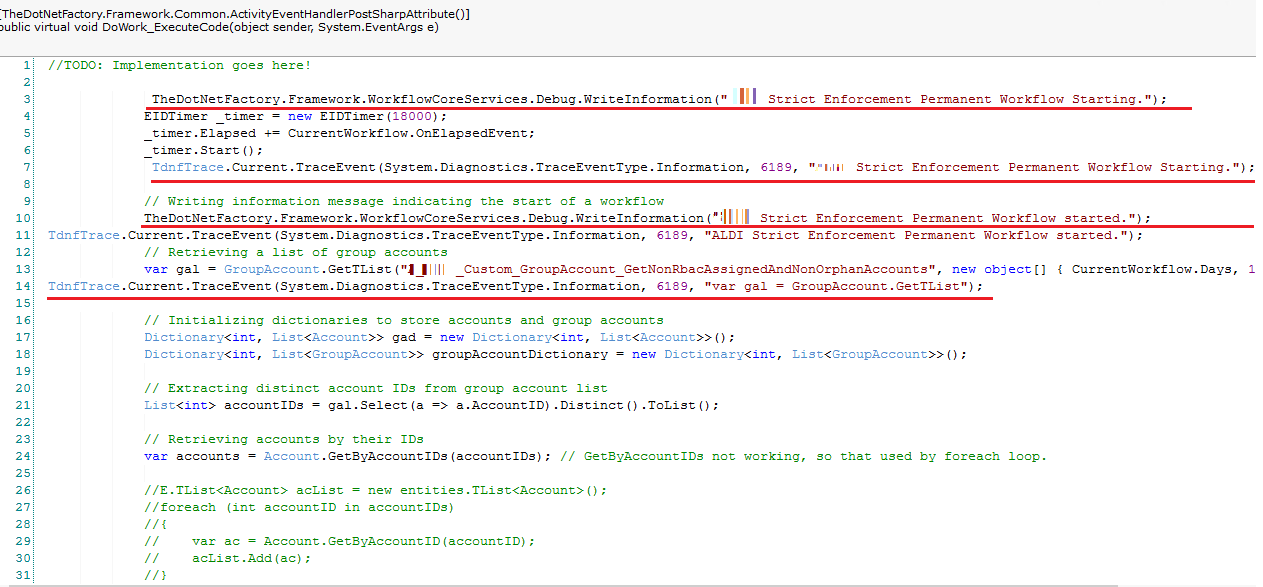
-
Publish the permanent workflow from Workflow Studio and also in the EmpowerID UI.
-
Now go to the workflows page, search for your permanent workflow, run it, and check the logs in DebugView or EventViewer.

note
After debugging the permanent workflow, don’t forget to reconnect the lines to their original configuration in your Workflow Designer and publish it.