Navigating No Code Flows
This guide walks you through navigating key sections, including Flow Items, Flow Definitions, Flow Policies, and Flow Events.
Flow Definitions & Flow Items
- Expand the Low Code/No Code Workflow section and select No Code Flows from the navigation bar.
- You will see tabs for Flow Definitions and Flow Items (Activities).
- Click on the respective tabs to view the listings.
Basic Operations
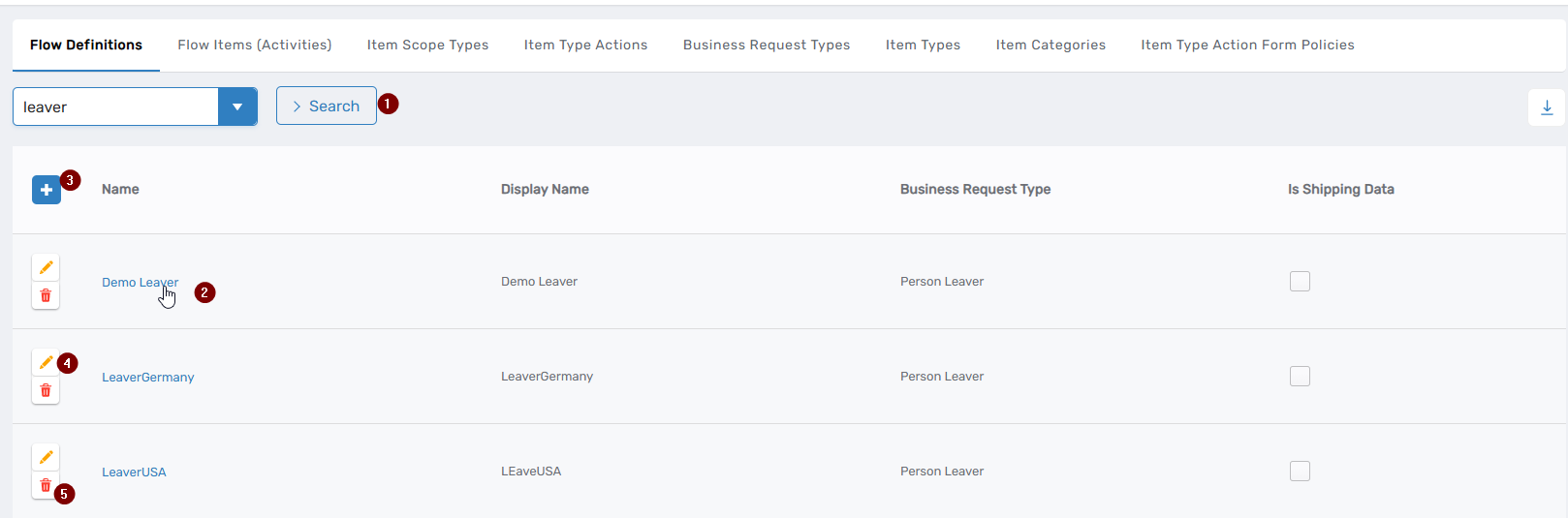
The interfaces of both tabs are similar, allowing you to perform various actions:
- To search for an item, enter the search text and click Search.
- Click on the link in the Name column to open the detailed view.
- Click on the ➕ (plus) icon to add a new Flow Definition or Flow Item.
- Click on the ✏️ (edit) icon to modify an item.
- Click on the 🗑️ (delete) icon to remove an item.
Flow Policies and Flow Events
Flow Policies define which Flow Definitions should be triggered in response to Flow Events. Flow Events act as triggers that initiate the execution of workflows.
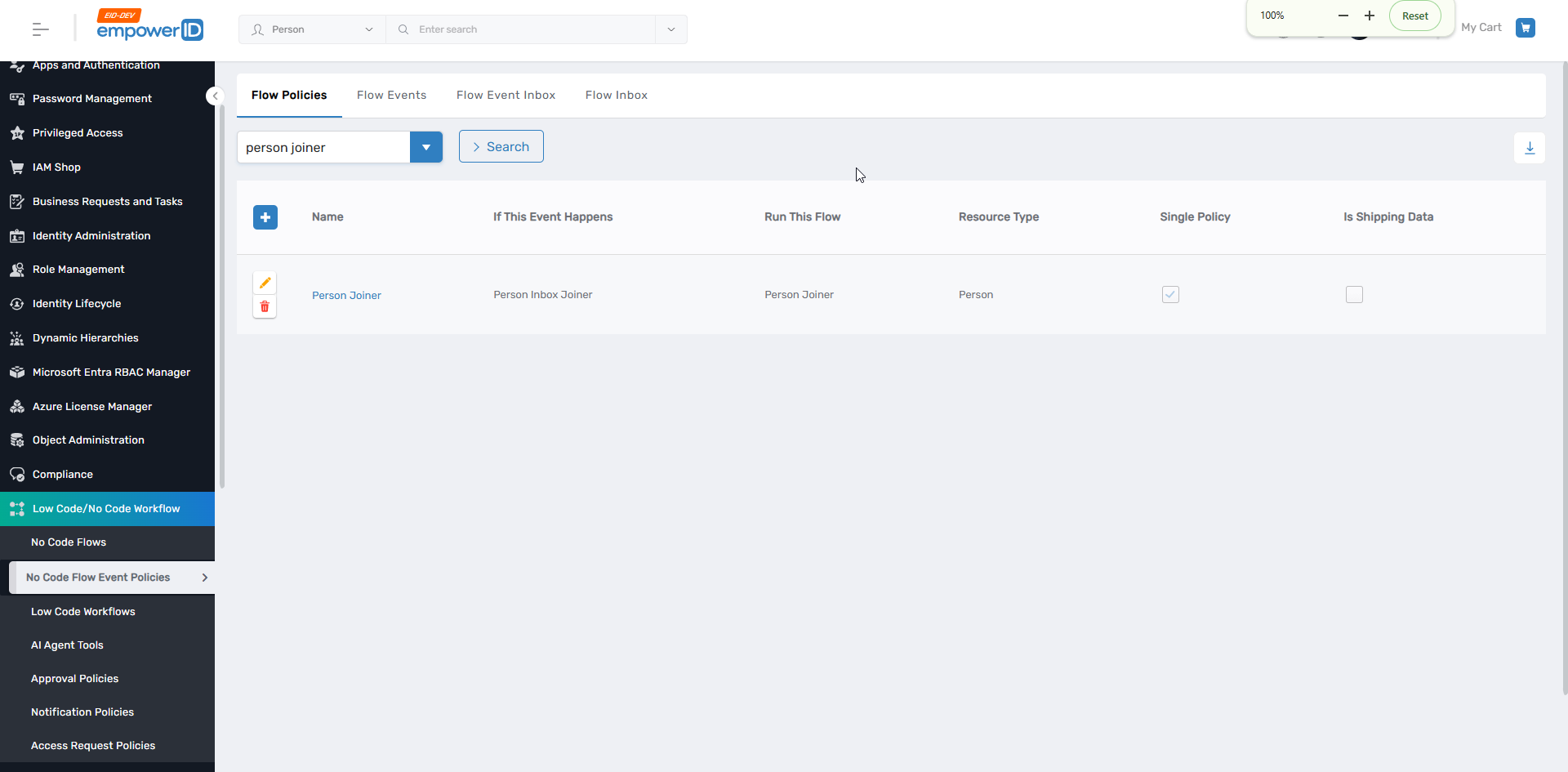
- Expand the Low Code/No Code Workflow section and select No Code Flow Event Policies.
- Open the Flow Policies and Flow Events tab to view and manage policies.
You can perform similar actions as in the previous section, such as adding, editing, and deleting policies.
Flow Event Inbox and Flow Inbox
The Flow Event Inbox and Flow Inbox pages provide visibility into pending and processed workflow activities within EmpowerID. These sections allow users to monitor, track, and manage workflows at different stages of execution.
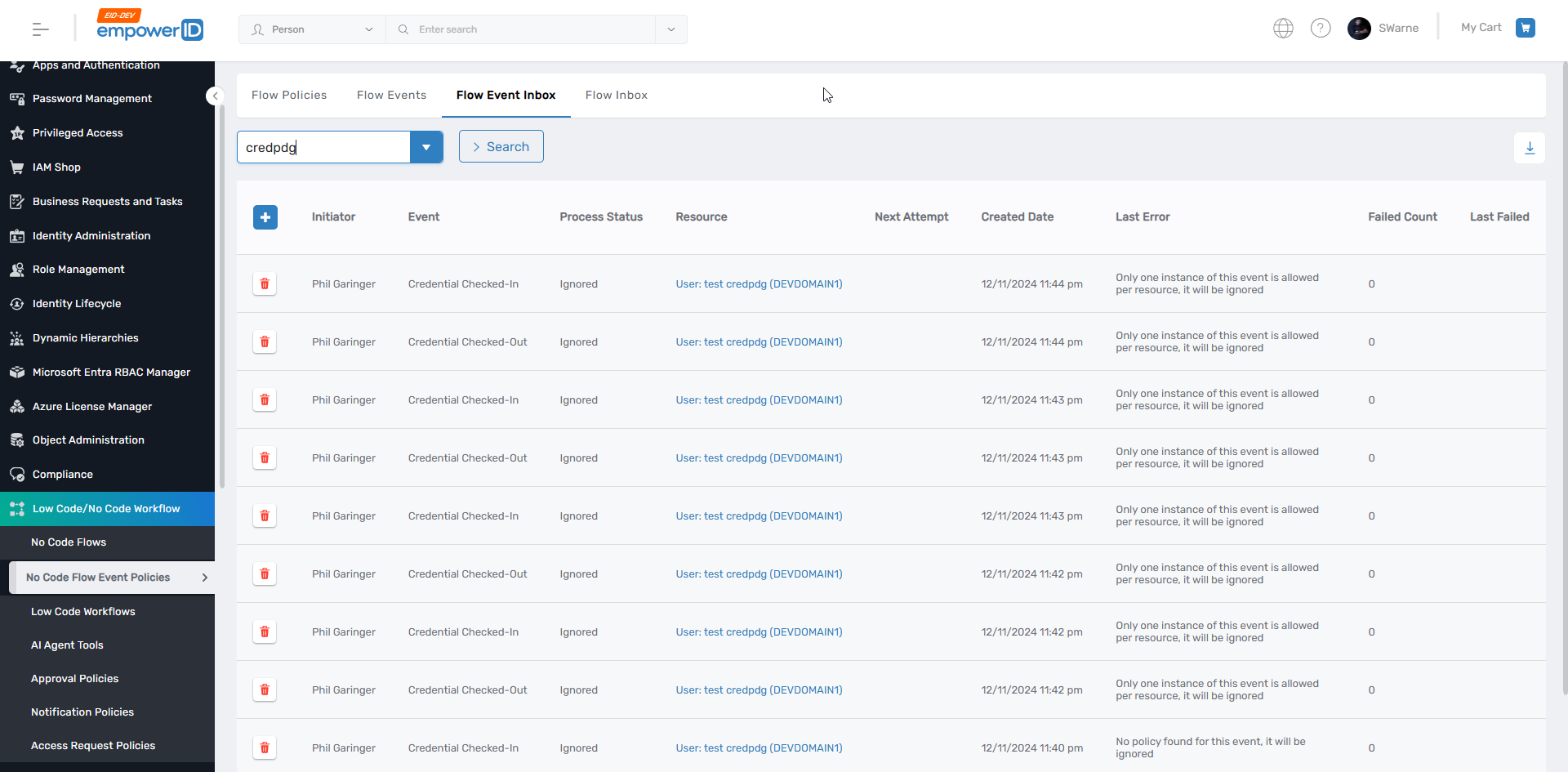
- Navigate to the Find Business Request Flow page by expanding the Low Code/No Code Workflow section and selecting No Code Flow Event Policies.
- Open the Flow Event Inbox tab to view unprocessed events.
- Switch to the Flow Inbox tab to track active or completed flows.
The Flow Event Inbox displays a list of all triggered Flow Events for a particular No Code Flow. When an event is triggered, it is directed to the Flow Event Inbox, which acts as a queue, holding the events until they are processed by the system. Once processed, events move to the Flow Inbox.
Once the applicable Flow Policies determine which Flow Definitions need to be executed, the corresponding workflows are added to the Flow Inbox. The Flow Inbox displays all workflows that have been initiated in response to Flow Events. Users can view a list of flows along with their current status and generated Business Requests. This page also shows errors encountered during execution to Identify and troubleshoot .