Using Filters and Search in the IAM Shop
As with other EmpowerID microservices, the IAM Shop provides filters and a search capability to help you quickly locate relevant resources, even if you have a large catalog available.
Filters and Search Basics
Filters: The filter panel, located on the left-hand side of the interface, and the search bar, positioned at the top, are key components for navigating resources in the IAM Shop. Together, they allow you to refine and locate resources with precision. Common filters may include:
- Resource Type: For example, show only Groups or Applications.
- Show Only Pre-Approved: Displays resources that can be activated immediately without approval.
- Suggested Additional Resources: Highlights resources the system recommends for you.
- Target System Filters: Limit results by account store type or specific account stores.
Search Bar: Use the search bar at the top to find resources by name, keyword, or partial matches.
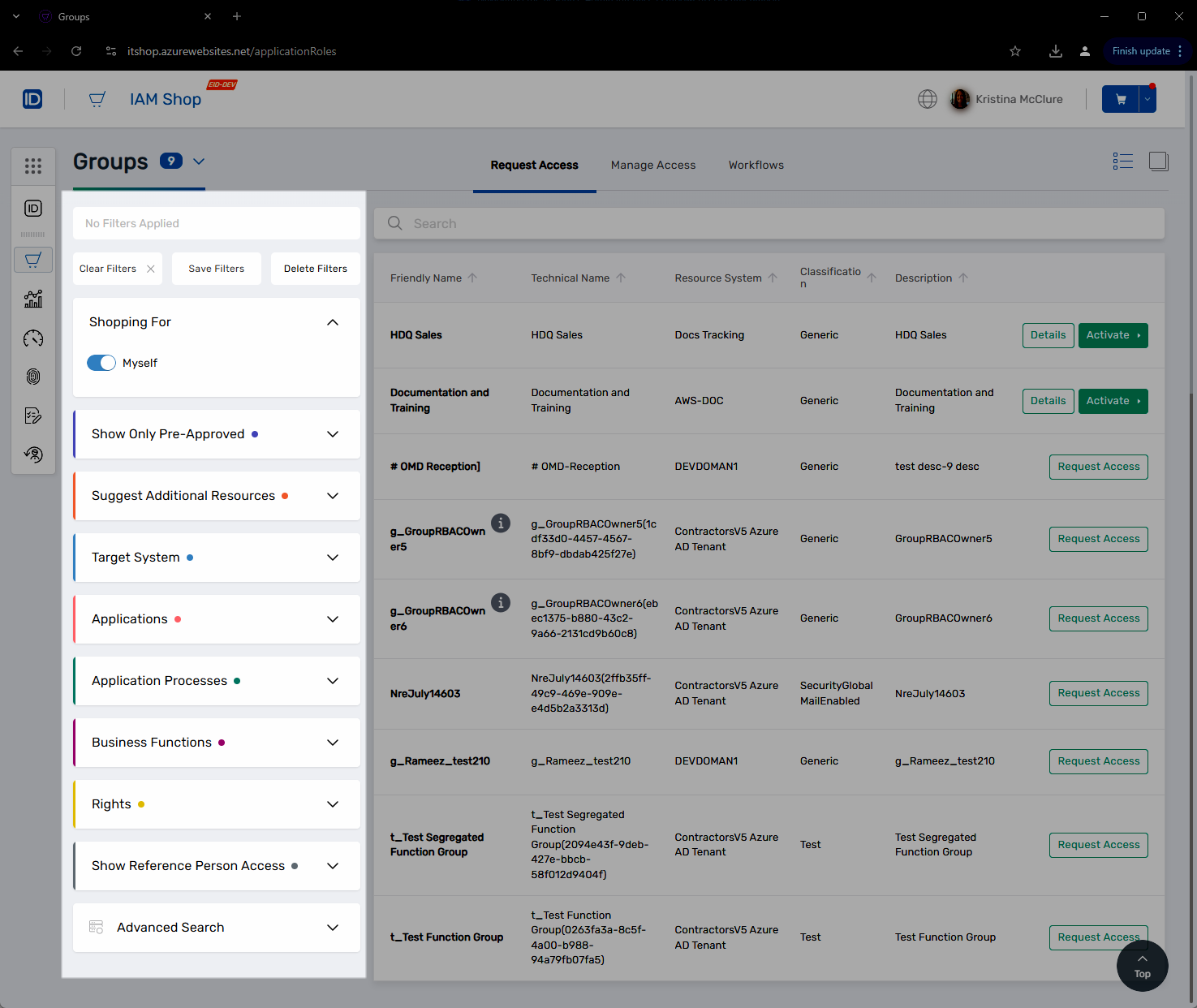
Watch how to use filters in Resource Admin:
Example: Combining Filters and Search
- Select Groups from the resource type dropdown.
- Choose Show Only Pre-Approved to see groups you can activate instantly.
- Type a keyword (e.g., "Sales") into the search bar to find pre-approved sales-related groups.
This combination narrows down the list from potentially hundreds of roles to a small, targeted set.
Benefits of Filters and Search
- Efficiency: Locate the right resource faster.
- Precision: Avoid sifting through items you do not want to request.
- Better User Experience: Focus on what matters, reducing clutter and confusion.