Navigating the IAM Shop Interface
When you access the IAM Shop, you interact with several primary interface components, each designed to help you find and manage access to resources efficiently.
Main Interface Areas
1. Resource Types and Categories
At the top or side of the interface, you’ll find navigation or dropdown menus that let you select different resource types, such as:
- Applications
- Groups
- Business Roles
- Management Roles
- Licenses
- Shared Folders
Selecting a resource type updates the view to show items you can request, activate, or manage for that category.
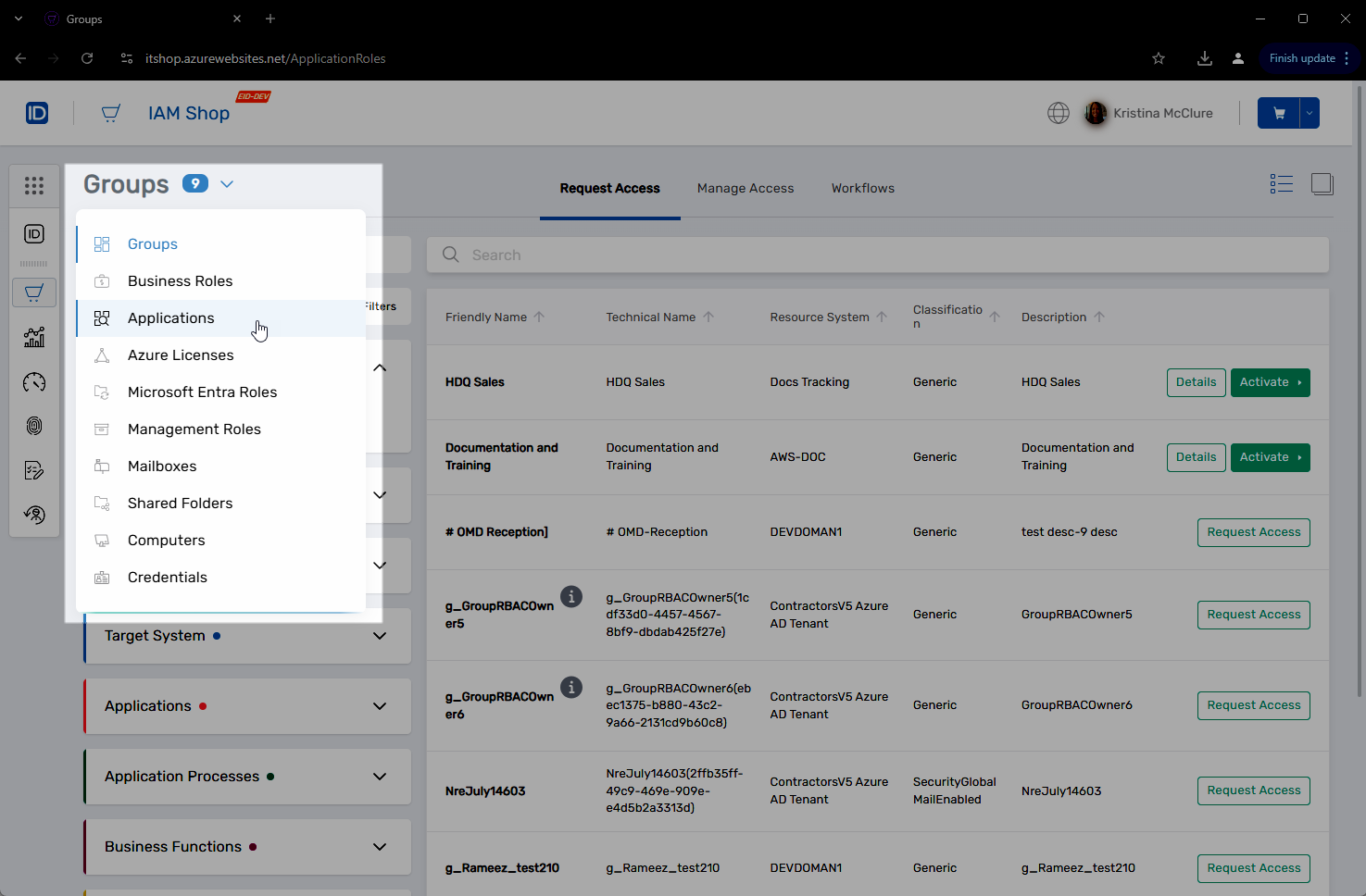
See it in action:
2. Resource Panel
The main display area lists the resources you can request or activate. presented in either a list or card format based on the chosen view type.
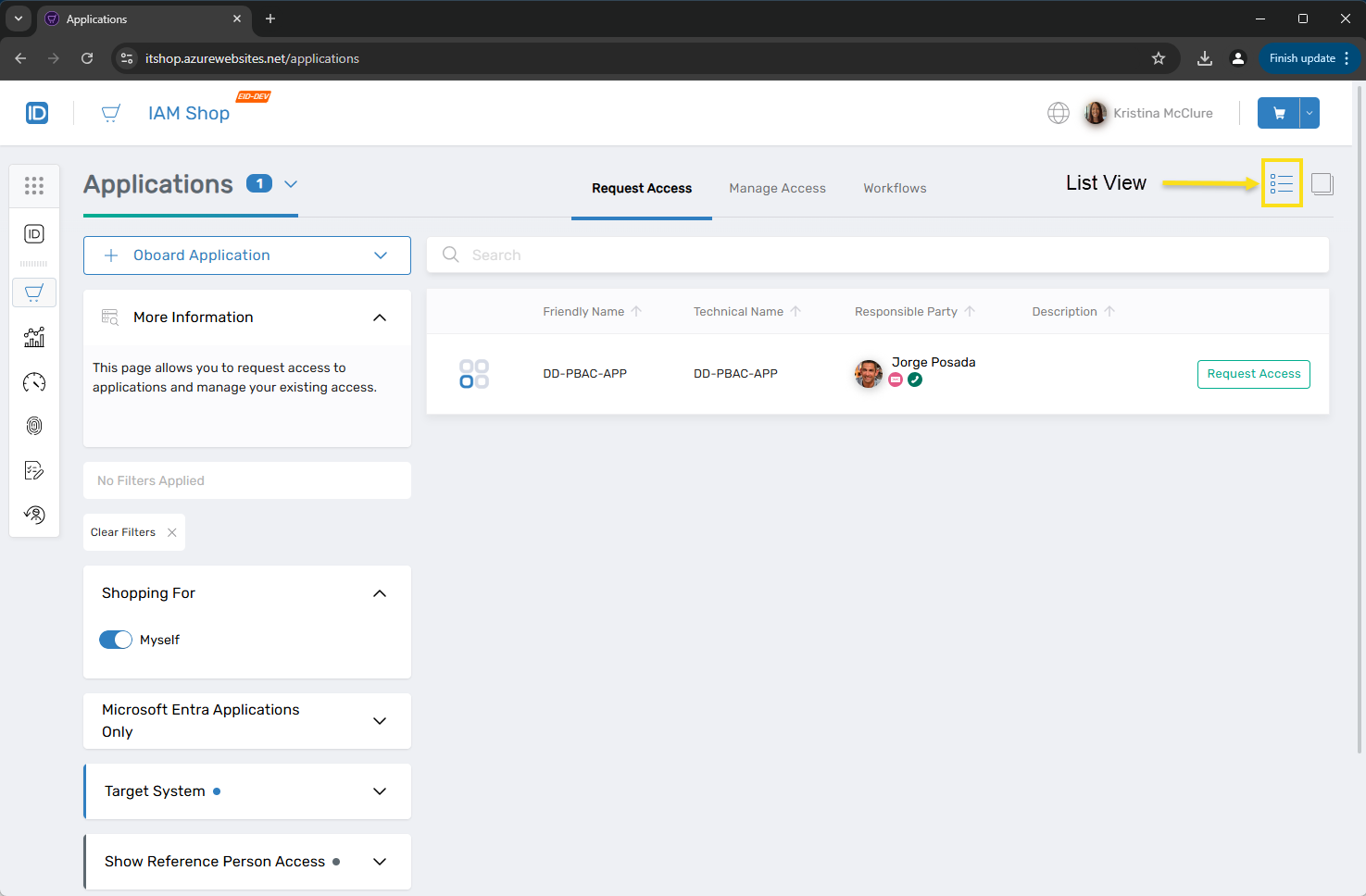
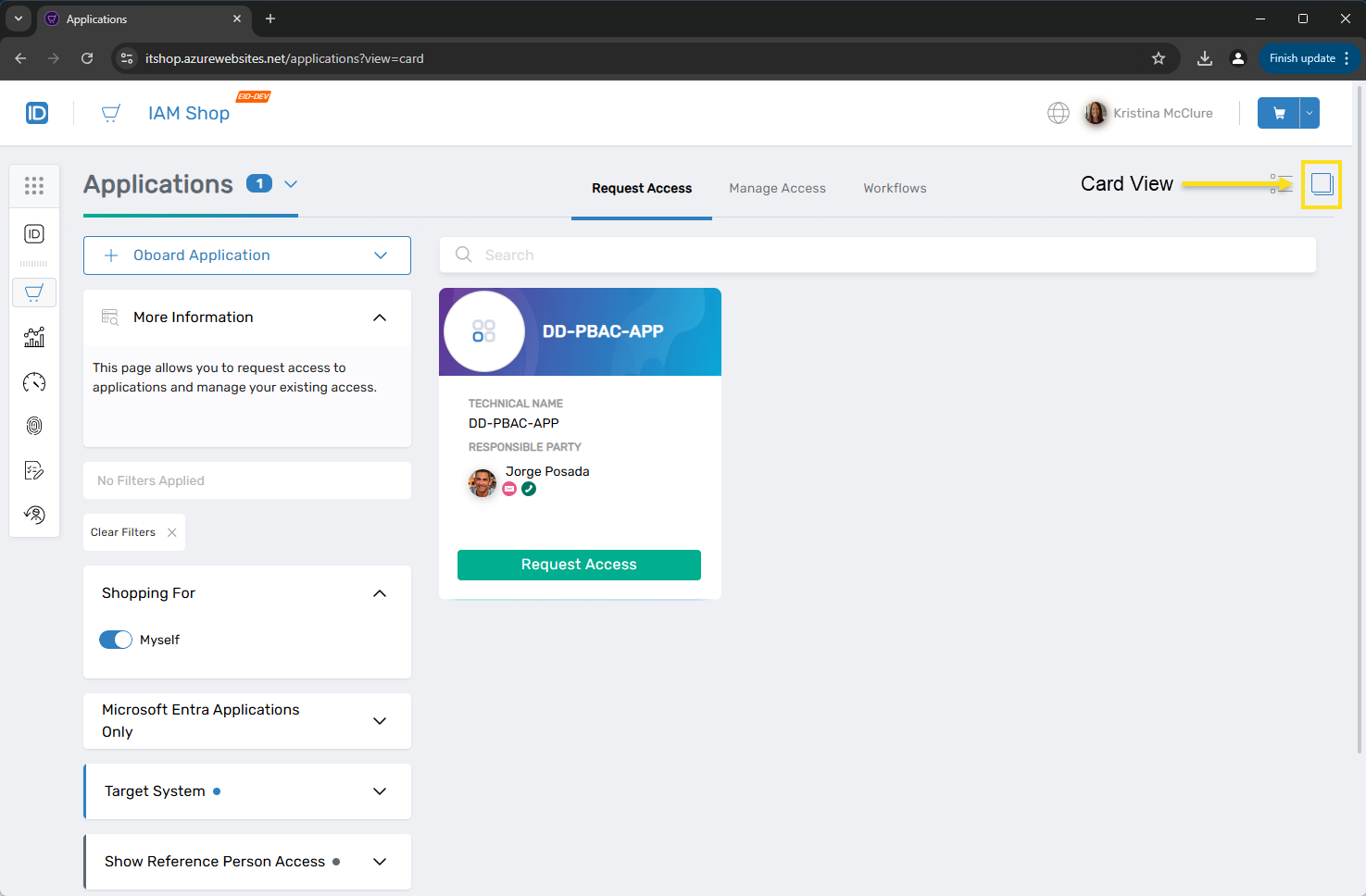
Each resource entry shows:
- Name of the resource
- A Request Access or Activate button (if pre-approved)
3. Filter Pane
Located on the left-hand side, the Filter Pane helps you narrow down the list of resources based on criteria such as ownership, target system, or advanced search parameters.
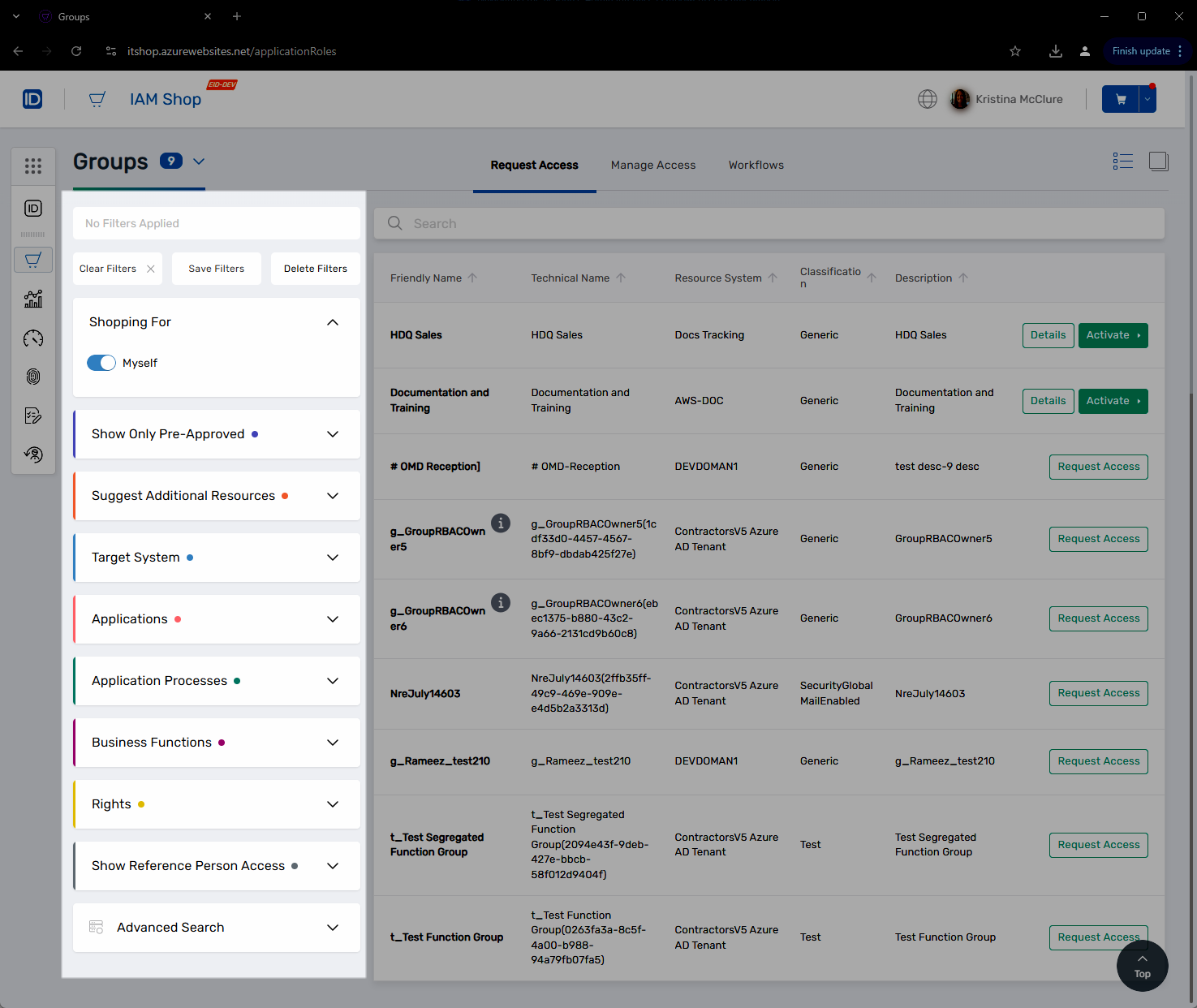
Watch how to filter your resources:
3. Shopping Cart
As you choose resources, you add them to a Shopping Cart before submitting your requests for approval. The cart allows you to:
- Review requested items
- Evaluate requests for potential risk violations
- Set a due date or add comments
- Submit all requests at once
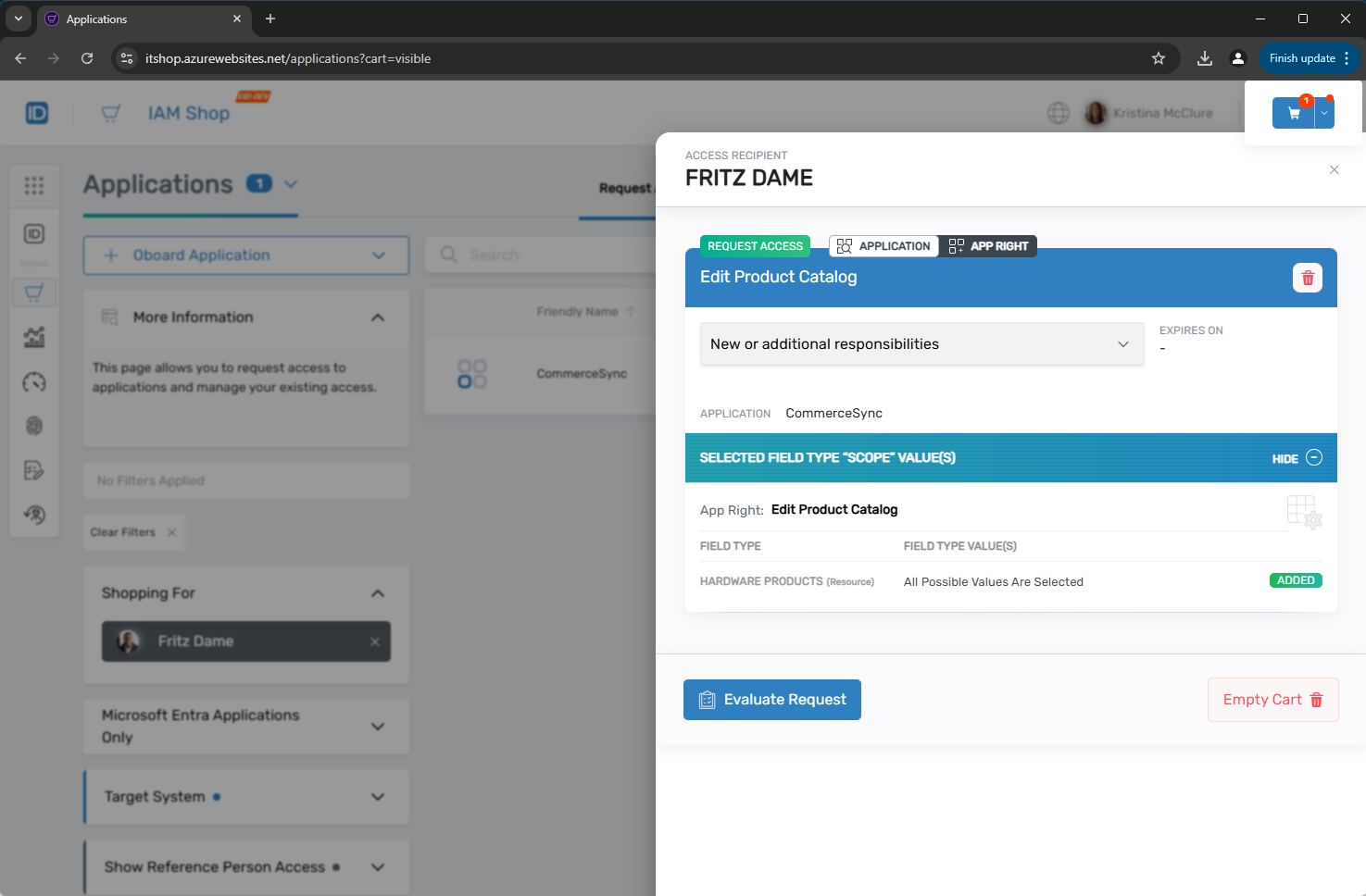
4. Manage Access Page
The Manage Access page provides a quick way to see what you currently have access to. From here, you can:
- View all your assigned resources
- Activate pre-approved resources
- Revoke access to pre-approved items you no longer need
- View Details about resources assigned to you
- Manage access on behalf of another user, if authorized
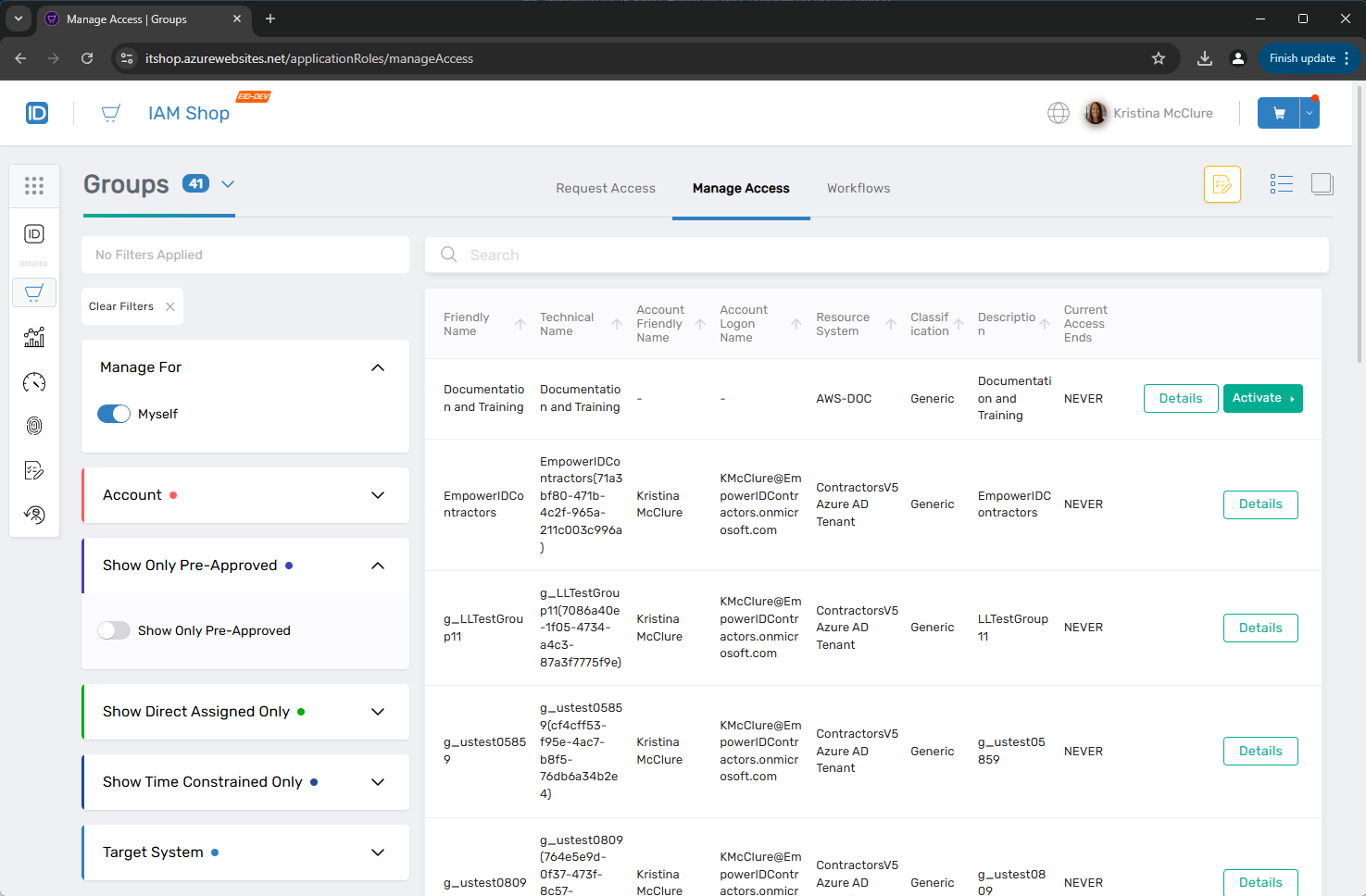
5. Workflows Page
The Workflows page allows you to initiate workflows related to the selected resource type. This may include actions like:
- Managing resources
- Onboarding resources
- Initiating other specialized workflows available in your environment
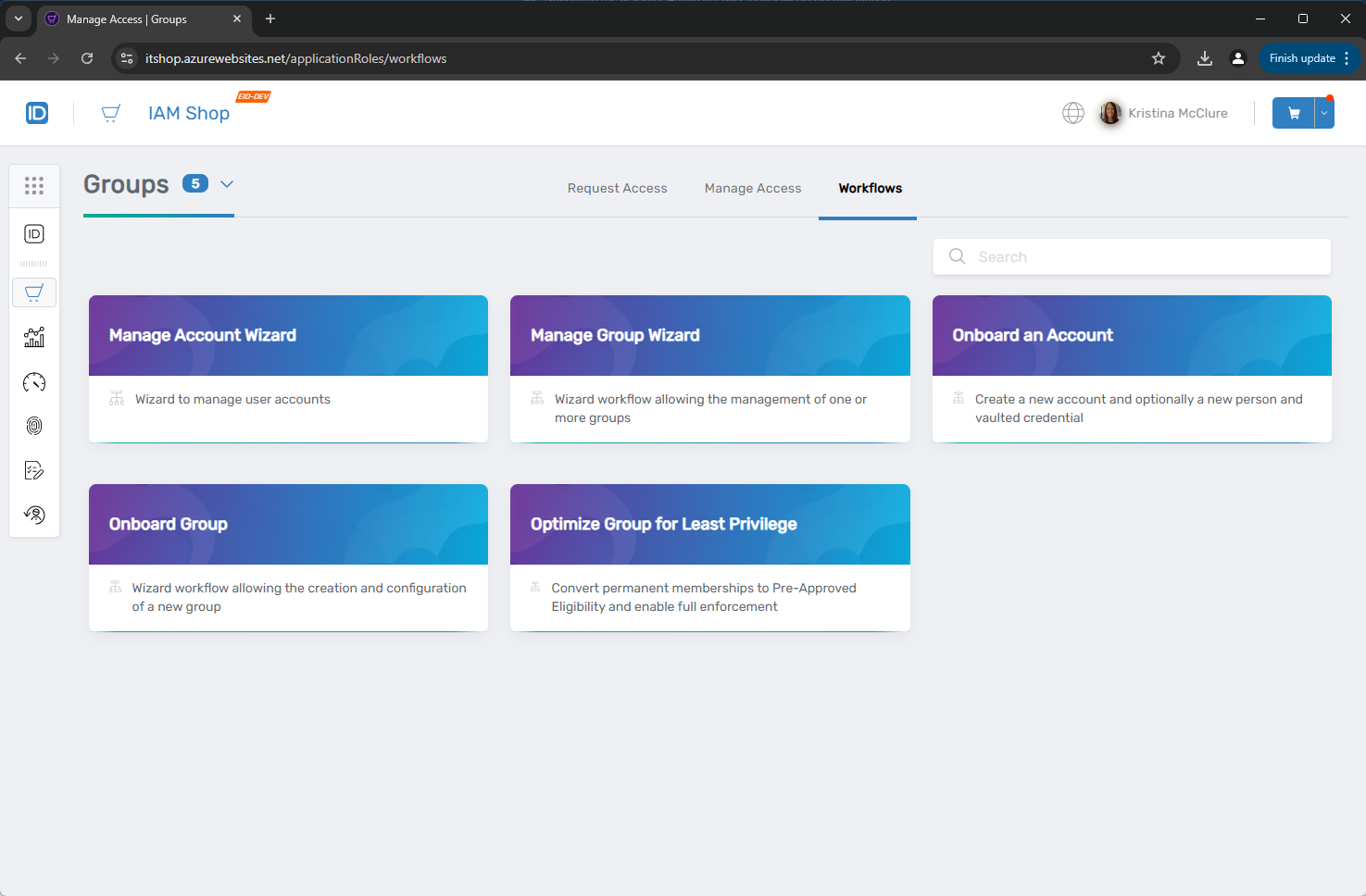
Basic Navigation Steps
- Select a Resource Type: Begin by choosing the category of resources you want to explore.
- Apply Filters or Search (Optional): Narrow your view to specific items.
- Review Resource Details: Click Details on any item to learn more about it.
- Add to Cart: If you want to request a resource, add it to your shopping cart.
- Submit Requests: When ready, open your cart and submit your requests for approval or activate pre-approved items immediately.