Using Filters and Search in My Tasks
As requests accumulate, efficiently finding relevant ones is essential. My Tasks offers robust filtering and search tools to help you quickly locate tasks requiring your attention.
Filters
The Filter Pane on the left side of My Tasks allows you to refine the displayed requests by criteria like:
- Requested By: Show only requests you initiated or requests initiated by others on your behalf.
- Requested For: Focus on requests made for you, for others, or for everyone.
- Approver or Participant: Narrow down tasks by the specific approver or participant involved.
- Status and Item Type: Filter by approval status (pending, approved, rejected, etc.) or item type (e.g., group membership requests).
- Risk Level: Identify requests associated with particular risk ratings, ensuring you prioritize critical tasks.
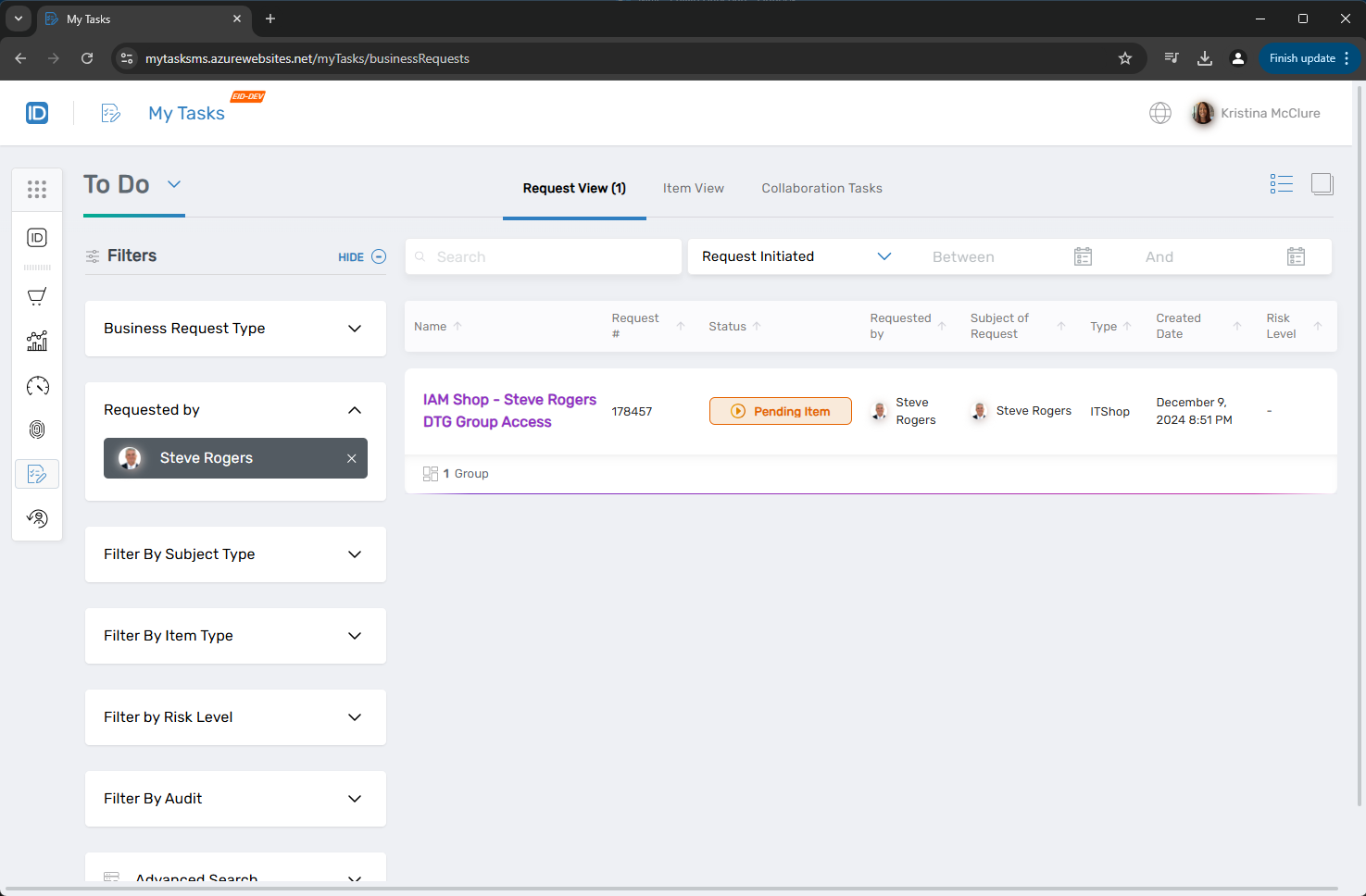
Search Capabilities
Use the search bar at the top of the request or item view to locate tasks by keyword or Business Request Number. For example, if you know a request’s name or partial ID, typing it in the search field brings it up instantly.
Tips:
- Start typing the first few letters of the request name to quickly narrow down results.
- Combine filters and search to drill down to a very specific subset of requests.
Next Steps
With filters and search at your disposal, you can efficiently sift through tasks and focus on what matters. In the next article, we’ll examine the main My Tasks pages in detail, reinforcing how these concepts come together: